CRRN Credential Digital Badging
RNCB has partnered with BadgeCert Inc., a leader in digital credentialing and professional recognition, to allow CRRN certificants to get access to a secure and verifiable digital credential badge to immediately store and share.
What is a digital badge?
BadgeCert™ digital badges are third-party verifiable icons that verify your status as a CRRN. Digital badges are unique in that they are embedded with information, or metadata, about CRRN certification including the certification expiration date. Digital badges can be easily shared with employers or peers through digital resumes, email signatures, or social networking sites. The reliable security and verification capabilities protect the integrity of your CRRN credential.
How is this different?
Going forward, digital badges will replace printed paper certificates. In this way, you can more easily share your CRRN credential and access it anytime without cost to you.
What are the benefits?
A digital badge gives you the opportunity to digitally store and share your verified CRRN credential across the web, allowing you to promote your achievements and establish credibility with professional colleagues and potential employers in real time with a single click.
How can you access your digital badge?
Once you pass the examination (or renew your certification), please note that it may take up to 6-8 weeks for the processing of your results. After this period, you will receive an email from RNCB with a link to your digital badge, sent via BadgeCert™ (our trusted partner for managing and issuing digital badges), along with login instructions to access it. Once logged in, you can manage and share your digital badge using the given URL or share options. A sample email is below.
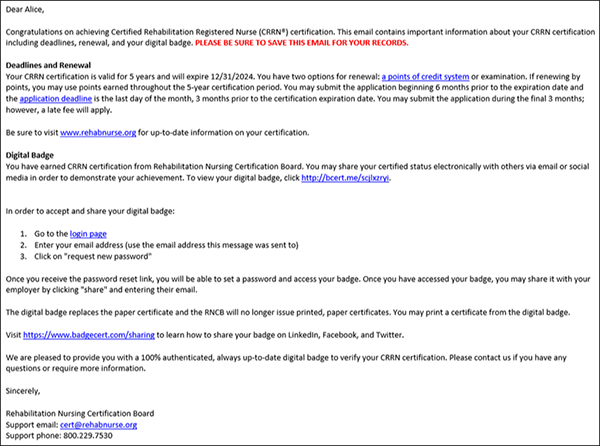
How to share Your CRRN Certification with Your Employer
After logging in, click on the badge and then click on Share button. From here, you can enter your supervisor’s email, click share and you are done!
The best part is your employer will not need to contact RNCB to verify your certification. The badge itself is the verification and includes the expiration date.
Adding Your CRRN Certification to Linkedin and Social Network Profiles
After logging in, click on the badge and then click on Share button. You can then click on the Add to Profile button.
You will then be redirected to a BadgeCert help page, which gives you the details about your badge that are to be filled on the actual LinkedIn page. Click on “Get Started” on the left side of the help page. If you are logged into LinkedIn, you will be asked by LinkedIn to authorize adding your badge to your account.
If you are not logged in, a pop-up window from LinkedIn will ask you to do so. Thereafter, you will be asked to authorize adding your badge to your account. Please submit the details provided on the help page to add your badge to your LinkedIn Profile. You may copy the details by clicking on the copy icon beside each data field from the help page. When you save, your badge will be added to the LinkedIn Certifications section. Please note you will see the logo for ARN and a link to your badge. LinkedIn does not show your badge image until the link is clicked. Please disable the pop-up blocker when trying to share your badges with social networks.
Questions?
Please call 800.229.7530 or email This email address is being protected from spambots. You need JavaScript enabled to view it. if you have any questions.
